Monday, September 23, 2013
Todd's Tuesday Tech Tip #4: Cable Identification
Full disclosure: I got this tip from my friends over at 180 Tips.com
They have lots and lots of tech tips that you can sign up for and
they'll send you one every day of the school year. My overall feeling
about them is that too many of them are outdated or have to do with PC;
since we are an all Mac school, they will not have as many tips that
will work for you. However, today's tip I thought was a really good
one. It's all about the different cables you can find connected to your
computer.
Tuesday, September 17, 2013
Todd's Tuesday Tech Tip #3: Google Searches by Grade Level
Happy Tuesday!
This week we are peeling back the layers of Google just a little to make it more friendly for our young users; heck, it's good for all users!
Here is a common Google search in the Resource Center: Dolphins
Yep, that's right: almost 19 million results!
Now, let's open Google's hood:
At the very bottom of the Google page, you will see the advanced search tab.
Scroll down the page a bit (by the way, there are a multitude of tools on the way down the page that would greatly help your search, but this tip is just on how to find the reading level...)
When you get to the reading level, you have several choices:
If you choose 'show only basic results' you will then have a much more appropriate search for young students. For example:
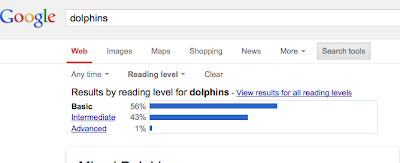
So, now you can see that 56% of the results are listed at the Basic reading level.
How do you think you might use this tool to help your students? As always, remember that all of these tips are archived on the Todd's Tuesday Tech Tip Blog. You can browse these and use them when you need them.
Please remember; I'd love to hear your suggestions for a Tech Tip. Got an idea? Got a need to fill technologically, let me know and I'll try to find a way to help!
Sincerely,
Todd
Thanks,
Todd
This week we are peeling back the layers of Google just a little to make it more friendly for our young users; heck, it's good for all users!
Here is a common Google search in the Resource Center: Dolphins
Yep, that's right: almost 19 million results!
Now, let's open Google's hood:
At the very bottom of the Google page, you will see the advanced search tab.
Click on the Advanced search tab:
Scroll down the page a bit (by the way, there are a multitude of tools on the way down the page that would greatly help your search, but this tip is just on how to find the reading level...)
When you get to the reading level, you have several choices:
If you choose 'show only basic results' you will then have a much more appropriate search for young students. For example:
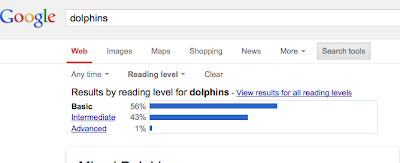
So, now you can see that 56% of the results are listed at the Basic reading level.
How do you think you might use this tool to help your students? As always, remember that all of these tips are archived on the Todd's Tuesday Tech Tip Blog. You can browse these and use them when you need them.
Please remember; I'd love to hear your suggestions for a Tech Tip. Got an idea? Got a need to fill technologically, let me know and I'll try to find a way to help!
Sincerely,
Todd
Thanks,
Todd
Tuesday, September 10, 2013
Todd's Tech Tip #2: How to Add and DELETE Printers
Dear Colleagues,
I promised a Tech Tip regarding printers and I am ready to share.
Second, bad news: It's a lot of steps to see visually. I hope the pictures don't discourage you.
Step Three: When you click on it, you will
see a plethora of printing possibilities... Don't let this overwhelm
you. You are going to DELETE all the ones you don't want to be able to
see or use!
Step Three Continued: Click all of the printers you do not want. To start, remove anything that does not start with HW...so, all of the CW, etc printers are not for you. Once you've selected them, hit the (-) button. This will remove them from your view.
Step Four: After removing most of the printers, make sure you have the following printers in your list:
What are these?
HW-Color-Printer is the 2004 Dinosaur in the RC (Does a great job!)
HW-Front-XRX is the Xerox machine in the front hall
HW-Office-Color is the color printer in Lois' office (DO NOT USE UNLESS AN EMERGENCY or if you are printing IEP or other related sensitive documents.)
HW-RC-Color-New is the brand new HP Color Printer in the RC.
The Workcentre 5330 is the copy machine at the top of the stairs near Phyllis' room.
So, is this tip helpful? I'd love to hear what you think of these weekly tips. I'd also like to know if there is something you would like to learn and/or if there is a tip you think would be great to share with our community. Please feel free to e-mail me with your suggestions or ideas.
Don't forget that all of the tips are available for you to review at any point on the Todd's Tuesday Tech Tip Blog.
Tuesday, September 3, 2013
Todd's Tuesday Tech Tip #1: Remind 101
Dear Colleagues,
I
know I promised a Tuesday Tech Tip last week about printers. We are
still waiting to get our new printer installed. As soon as it is, I
will do a comprehensive tip about selecting, deselecting adding and
removing printers.For this week, I thought I would share with you something that might be incredibly helpful for you all to keep in touch with your families it is called Remind 101.
Here's how it works:
Sign up.
Have your parents subscribe (they don't know your number, and you don't know theirs.)
Start sending messages.
The best part, in my opinion, is that they cannot write back to you at this number!! It's simple, one way communication.
Do you think you might use this tool?
Do you have an idea for a tip? I would love to share it (giving you full credit!) Please send me an e-mail with your tip idea!
Feel free to visit all of the tips from last year as well at our Todd's Tuesday Tech Tip Blog
Respectfully,
Todd Burleson
Todd Burleson
Subscribe to:
Comments (Atom)























